Here you will get more knowledge of computer included with basic of computer, hardware, software, OS, word, excel and others also.
Since it is the era of computer so it is must to know the basic of computer because computer is used in all activities like education, medical, defense etc.
What is Computer:-
Computer is an electronic machine which take input, process and give the desired output. It solve our problems hundred more times than human and never tired. It is based on IPO cycle which is stands for Input Process and Output.
Hardware:
Physical parts of the system are called hardware such as Keyboard, monitor, mouse, printer etc.
Software:-
Software is a set of programs which is logically and you can't touch. It helps the system devices to run the system smoothly. All applications and other programs are software.
Example of Hardware parts of Computer:-
System Unit, Keyboard, Mouse, Monitor, Printer etc.
v) Select the Date and Time as you want to set
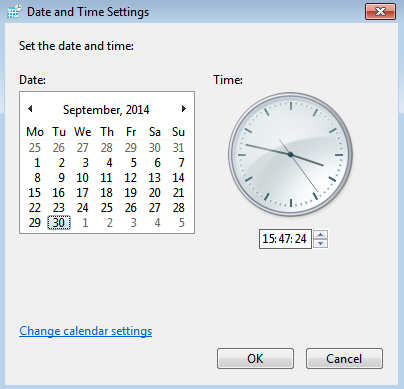
How to use desktop gadgets?
v) Select the program from the left listed
Hardware:
Physical parts of the system are called hardware such as Keyboard, monitor, mouse, printer etc.
Software:-
Software is a set of programs which is logically and you can't touch. It helps the system devices to run the system smoothly. All applications and other programs are software.
Example of Hardware parts of Computer:-
System Unit, Keyboard, Mouse, Monitor, Printer etc.
OS:-
OS is the system software which provide an interface to connect to user with system. It is the main part of the system because without OS you can't use computer.
Types of OS:
There are mainly three types of OS in the world which are listed below-
i) Windows OS
ii) Mac OS
ii) Mac OS
How to Start computer:-
Follow the given steps to start the system:-
i) Plug in the system
ii) Press the Power button of the laptop or desktop (CPU)
iii) You will get that the system will process and Windows logo will appear of the system screen
How to open notepad:-
i) Click on Start
ii) All Programs
iii) Accessories
iv) Notepad
How to know the configuration of the system:-
i) Right click on My Computer icon
ii) Click on properties
Versions of Windows OS:-
There are four most popular versions of Windows OS which are listed below-
i) Windows XP
ii) Windows Vista
iii) Windows 7 and
iv) Windows 8
Windows driver:-
Windows driver is one of the most important file of the system which communicate with software, hardware and operating system. When user give the instructions to the system through software it is sent to the hardware devices with the help of Windows driver. It is as important that it stored in the System32 folder. The location is C:\Windows\System32\drivers so you can get the system drivers from this location. If it corrupt or deleted then you will receive many types of error codes, error messages, system stopped with BSOD error, boot error etc.
Windows driver:-
Windows driver is one of the most important file of the system which communicate with software, hardware and operating system. When user give the instructions to the system through software it is sent to the hardware devices with the help of Windows driver. It is as important that it stored in the System32 folder. The location is C:\Windows\System32\drivers so you can get the system drivers from this location. If it corrupt or deleted then you will receive many types of error codes, error messages, system stopped with BSOD error, boot error etc.
Most Required Software for Windows:-
i) Microsoft Office
ii) VLC media player
iii) Adobe Photoshop
iv) Adobe reader
v) Browsers (Google Chrome, Firefox, Opera etc.)
vi) Latest and updated Antivirus
What is Antivirus:-
Antivirus is a software or set or program developed to secure your system from malware, spyware, virus and other malicious programs.
Why update antivirus?
It is must to update antivirus because if any new virus found then developer include the protection power to the antivirus so that it can protect from new virus and malware.
Malicious programs:
All harmful programs of the system developed by hackers or cyber criminals are called malicious programs. They are also the set of programs but their purpose to steal the data of the user, earn money, disturb system user etc.
Microsoft Office:
Microsoft Office is an application developed by Microsoft for Windows users which helps to use the computer and mostly required in dca, basic of computer etc. It has also some other applications such as word, excel, power point, access, publisher etc. you can get help of this application to create document(word), presentation(power point), save records in a separate form(excel), store data in a database (access) etc. If you are a computer student and a beginner of the computer then you must know this application.
What is Recycle Bin:
Recycle Bin is a folder of Windows system which store the deleted file of the system for future use. If you deleted any file of the system by mistake then you can recover it from Recycle Bin. Go to this folder by double clicking and select the file you have to recover, right click on that file and select restore. Now go to the location from where you have deleted, the file exist there.
What is Recycle Bin:
Recycle Bin is a folder of Windows system which store the deleted file of the system for future use. If you deleted any file of the system by mistake then you can recover it from Recycle Bin. Go to this folder by double clicking and select the file you have to recover, right click on that file and select restore. Now go to the location from where you have deleted, the file exist there.
How to Uninstall a program of software from the system:-
i) Click on Start
ii) Control Panel
iii) Add Remove Programs or Uninstall Programs
iv) You will get the list of installed programs
v) Select the program you have to uninstall
vi) Right click and select the option uninstall
How to speed up system:-
i) Scan the system with a latest and updated antivirus then be sure that system is protected
ii) Click on Start, Run, type temp and press enter. You will get some files so select all and delete them
i) Click on Start
ii) Control Panel
iii) Add Remove Programs or Uninstall Programs
iv) You will get the list of installed programs
v) Select the program you have to uninstall
vi) Right click and select the option uninstall
How to speed up system:-
i) Scan the system with a latest and updated antivirus then be sure that system is protected
ii) Click on Start, Run, type temp and press enter. You will get some files so select all and delete them
iii) Click on Start, Run, type %temp% and press enter.You will again get some files so select all and delete them
iv) Click on Start, Run, type prefetch and press enter then also delete the listed files
Windows defender:-
Windows defender is the free antivirus software of Windows system which is located in Control Panel Items so follow the given steps to use it-
i) Click on Start, Control Panel
ii) Expend Control Panel to view the all items of the Control Panel
iii) Here you will get "Windows Defender" so right click and select create shortcut as shown in the below picture.
How to view system drivers?
If you want to view system drivers then you have to follow the given steps-
i) Double click on My Computer
ii) Open C drive
iii) Open Windows
iv) Open System 32
v) Here you will get the folder named drivers so double click to open it.
C:\Windows\System32\drivers
How to change the Date and Time of the system?
Follow the steps to change the Date and Time of the system-
i) Click on Start, Control Panel
ii) All Control Panel Items
iii) Date and Time
iv) Change Date and Time
v) Select the Date and Time as you want to set
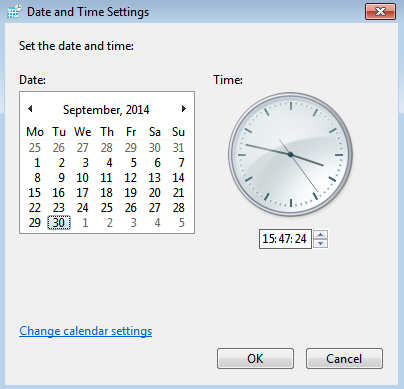
How to use desktop gadgets?
If you want to use desktop gadgets on your system screen then you have to follow the given steps-
i) Click on Start, Control Panel
ii) All Control Panel Items
iii) open desktop Gadget
iv) From the shown screen select the Gadget you want to set
How to select default programs?
i) Click on Start, Control Panel
ii) Expend All Items of Control Panel
iii) Click on Default Programs
iv) Click on "Set your default program"
i) Click on Start, Control Panel
ii) All Control Panel Items
iii) Desktop Gadgets
iv) Double click on the gadgets you want to use
How to change the setting of Start menu and task bar?
i) Click on Start, Control Panel
ii) All Control Panel Items
iii) Click on "Taskbar and Start Menu" option
iv) From the task bar tab, go to the text "task bar location on screen" and select from the drop down list.
For Start Menu setting go to the Start Menu tab and select as you want to change
Instructions for computer user:-
i) Never use free software because it may fake, duplicate.
ii) Always use latest and updated antivirus and scan the system
iii) Turn on firewall while surfing on internet
iv) Don't visit malicious websites
v) Never download software from malicious sites
vi) Scan external devices before using in your system
How to add a new device:-
i) Click on Start, Control Panel
ii) All Control Panel Items
iii) devices and printers
iv) Click on Add a device
v) You will get a dialog boxlike given
Client-Server activities:-
If you use computer and surfing internet then you must know the activities and internal function of client-server because it will help you understand browser, web, protocol, TCP/IP, http etc. When user send instructions then it is accepted by server as a request then it checked by gateway then as a response returned to client. The responded data is in the form of html because browser understand it easily and html is the mother of web language.
http:-
hyper text transfer protocol
html:-
hyper text markup language
ftp:-
file transfer protocol
URL:- Uniform resource Locator (Known as web address)
Method to send data on server:-
GET and POST
Web:-
Logical representation of data
Web page:-
Web page is a document written in html format and used to develop a website. Without web page you can't create any website because website is the collection of web pages.
TCP/IP-
Transmission Control Panel
It is a protocol which is used to send data in secured format. It has four layers Application layer, transport layer, Internet layer and Network Access layer.



















Very informative Posting, thanks for this.
ReplyDeleteThanks for this knowledgeful post which is helpful for computer users and specially for beginners.
ReplyDeleteI was searching for basic of computer knowledge and found that this site it helpful because it has details of computer which are genuine and useful for all users.
ReplyDelete